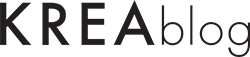It is an indisputable fact that the biggest problem in artificial intelligence programs is the human face and fonts. We introduced you the IDEOGRAM AI program, which has made great progress in this regard and has done wonders in fonts and writing. Of course, Stable Diffusion is one of the best… But this time the move came from Adobe Firefly, one of the giants in the industry. Adobe was able to partially overcome the shortcomings of the font by saying that I am here about the font. We say partially because as you will see later in the article, we need some different programs or files to get a good result. In other words, we cheat a little and bring Firefly’s design skills to the text.
This is not a big innovation for AI users, of course! However, the fact that the application is quite easy and for designers who are in constant elbow contact with Adobe, such as Photoshop, is good news. Now let’s see how you can do these works with Adobe Firefly.
Adobe Firefly Structure Reference Feature
First of all, remember that you need an Adobe subscription to work in Adobe Firefly. Then go to the Adobe firefly site and click on the “Image from Text” option. Start working by typing the description you want in the Prompt section below. For inspiration, you can also see the work of others here. It should be noted that Firefly gives more successful results in short words. But the real tip we want to give you is different. If you want to have a design made for an article, uploading an image you already have will give you much better results. See what kind of results you get when you print out a text you wrote in Ideogram or Photoshop as a Jpeg and upload it to Adobe Firefly?For this, click on the “Structure-Reference” section below on the Adobe Firefly site. We upload our image from the upload image section here. Move the strength option to the far right. This will preserve the original shape of your text. Now we say re-create the first prompt we wrote without changing it at all.Look at the results obtained with the prompt “KREABLOG in metallic style with 3D font on a black wall”. The first image below is the image that Firefly created with this command. The second image is the design we created in Ideogram. The last image is the image we uploaded to Firefly and the result we got with the same prompt…


After you create a font you like as a visual, Firefly recognizes it as a visual, not a text, and gives you the results you want. Note that you can also do this for logos. Moreover, you can achieve impressive results by using the styles in the program. For the Instagram logo, you can look at some of the examples it offers us.




Turn Your Adobe Firefly Fonts into Compositions
You’ll agree that with this effort, we can’t exactly say that Adobe Firefly solves the type problem. However, it is usable because it directly detects type visually and the ability to preserve the reference feature allows us to combine our inept type with Adobe’s design capabilities. We wish Adobe would solve this completely and we could do our work with type and letters without using other programs. Let’s see what Adobe’s next update will look like.